Kodi is the best media player to let enjoy accessing all your media contents. It is an all-in-one tool that can be used to stream movies, live TV, or listen to music, podcasts, and organize media contents. Kodi is not only known for the Kodi add-ons, builds, skins, repos but it supports keyboard shortcuts as well. Most Kodi users rely on the remote control app or the handhelds to access all its features. However, you need not use the mouse or remote controls at all. Kodi supports keyboard shortcuts and you can use them to control Kodi as well as its contents on any device. The best and most useful Kodi keyboard shortcuts are given in the article and you can use them to navigate the Kodi at the fastest rate.
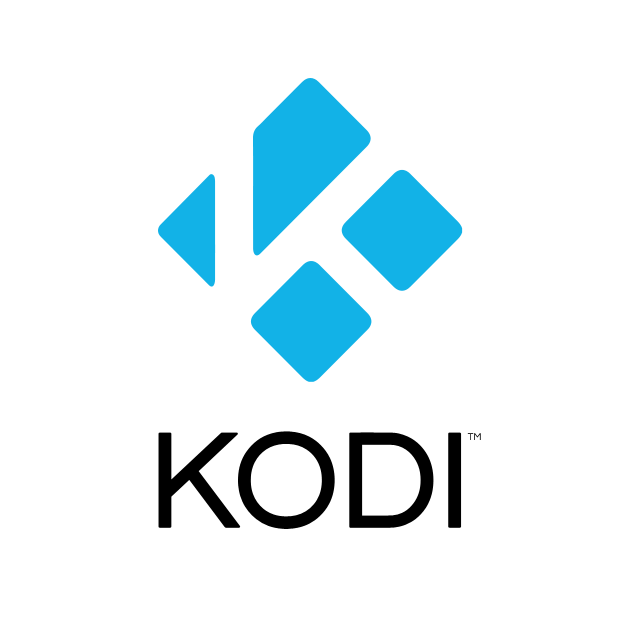
Best Kodi Keyboard Shortcuts
There is nothing more than a simple keyboard shortcut needed to control the plaback on Kodi. Additionally, navigating on Kodi will be much more easier with the keyboard shortcuts. So the section below covers the best Kodi keyboard shortcut keys that you must definitely know.
Tip-off !!
Streaming without a VPN exposes your IP address, making you vulnerable to privacy breaches and hacker attacks. Without encryption, your online activities are more susceptible to monitoring by ISPs, snoopers, and the government. Lastly, accessing geo-restricted content may be impossible without a VPN, limiting your entertainment options. Hence, it is recommended to use a VPN.
Of all the available VPNs, I recommend NordVPN if you ever want to watch the desired movies, TV shows, or sports events on your Firestick without risking your privacy. NordVPN is the fastest and best VPN service provider with global coverage. You can now avail yourself of the New Year's deal of 67% off + 3 Months Extra of NordVPN to stay anonymous.
With NordVPN on Firestick, your internet traffic gets encrypted, so your IP and identity stay anonymous. You can stream the desired content while staying away from the government and other online intruders.

Related: How to Install Kodi on Amazon Firestick?

1. Kodi Keyboard Shortcuts for Live TV
The keyboard shortcuts for controlling Live TV on Kodi are as follows. On clicking the alphabet B will let you can schedule recording timers in the live TV.
- Press keyboard key E will open up the live TV EPG/TV guide.
- Click on the alphabet H open the live TV windows no matter where you are on the Kodi.
- Tap on the keyboard key J will open up the radio channels window on your device.
- Hit the alphabet K and it will open the live TV recording window on Kodi.
- On clicking on the keyboard key L will bring you the next subtitle for the video.
- Press keyboard key Z to zoom or change the aspect ratio.
- Press number key 0 (zero) to toggle between the two last live TV channels.
- Click on the Left arrow (←) and it will play the previous channel group in live TV.
- Tap on the Right arrow (→) to go to the next channel in the live TV group.
- On pressing the Up arrow (↑), you will let you access the next live TV channel
- Hit the Down arrow (↓) and it will take you to the previous live TV channel.
2. Kodi Keyboard Shortcuts for Navigation
There are keyboard shortcut keys available to navigate between the Kodi user interface effortlessly. They are as follows.
- On pressing Left arrow will seek step backwards while playing a video and audio.
- Press the Right arrow to seek step forward while playing audio or video.
- Tap on the Up arrow to seek step forward 10 minutes or play next chapter videos. If it is an audio file, then up arrow will play the next track.
- Hit the Down arrow to step back 10 minutes or play previous chapter videos. It will play the previous track when on the music visualization.
- Click on PageUp to skip to the next queued video or next chapter.
- By clicking on PageDown will skip to the previous queued video or the previous chapter.
- Press Enter key to choose the current menu item or the button on Kodi.
- Escape key will take you back to the previous screen or the menu.
- Press the key named M to go to the sidebar menu on the default skin.
- You may press the alphabet S to shutdown menu or the app when the video fails to play. It will even exit the software or the host system like Windows/Mac OS X.
3. Kodi Keyboard Shortcuts for Media Playback
There are keyboard shortcuts available for playing any media file on Kodi. They are as follows.
- Click the alphabet P to play any video on Kodi.
- Press key X to stop playing any audio or video file.
- Use Space bar to pause/play any video or audio file.
- Press alphabet F to fast forward any video and audio on Kodi.
- Use R keyboard key to rewind the media on your device.
- Press function key F8 to mute the audio or video playing.
- Click on I key to get the information about the video/audio that is currently playing.
4. Kodi Keyboard Shortcuts for Audio Control
To control any audio on Kodi, you can follow the Kodi keyboard controls that are given below.
- Press keyboard key A to delay the audio. It will also sync the video and audio file.
- Press Plus/Minus symbols to increase and decrease the volume while playing any audio or video file.
5. Keyboard Kodi Shortcuts to View Photos
In addition to streaming videos, Kodi is also used to manage photos and images. The keyboard shortcuts will let you control images in an efficient way. Take a look at the best shortcuts to view photos on Kodi from below.
- Click on the plus (+) or minus (-) symbols on the keyboard to zoom in and zoom out the photo.
- Use number keys from 1-9 to zoom in and out any image while 1 being the lowest and 9 is the highest magnification degree.
- Press period (.) and comma (,) to browse back and forth the photo.
6. Platform Specific Kodi Keyboard Shortcut Keys
When Kodi is accessed on Windows or Mac PC, then you can use special set of keyboard shortcuts.
- Press Windows Key to view the Windows desktop/laptop or start using the Start menu or the Start screen.
On your Mac PC,
- Press ⌘ Cmd+Q to quit.
- Use ⌘ Cmd+H and ⌘ Cmd+M to hide or minimize the dock.
- By clicking on ⌘ Cmd+F will let you toggle the full screen.
- Use ⌘ Cmd+S to take a screenshot.
Related: How to Install cCloud Kodi Addon?
7. Other Important Keyboard Kodi Shortcut Keys
Kodi supports some more keyboard shortcut keys in addition to all the above keys. They are as follows.
- Use Ctrl + S / Prt Sc to take a screenshot of the Kodi screen.
- Press backspace key (\) to toggle between full screen and the windowed mode.
- Use alphabet Y to choose or switch the media player.
- By clicking on Tab key will give you full-screen playback.
- Use Del key to remove the playlist editor on Kodi.
To Conclude
Kodi keyboard shortcuts are definitely considered to be the time-saving factors. The keyboard shortcuts discussed in this article is more than enough. With this, any Kodi users can easily take advantage of the media player to the fullest possible extent. Do we still miss any useful keyboard shortcuts of Kodi? Then, bring it to our knowledge by using the comments section.


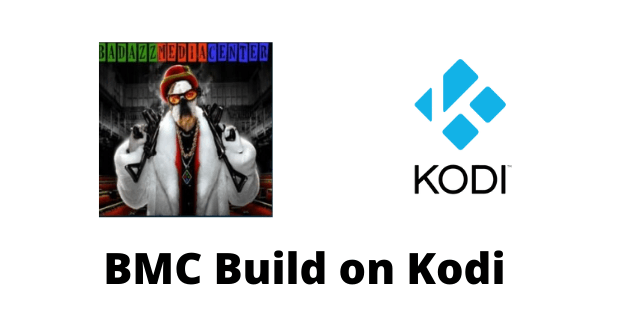
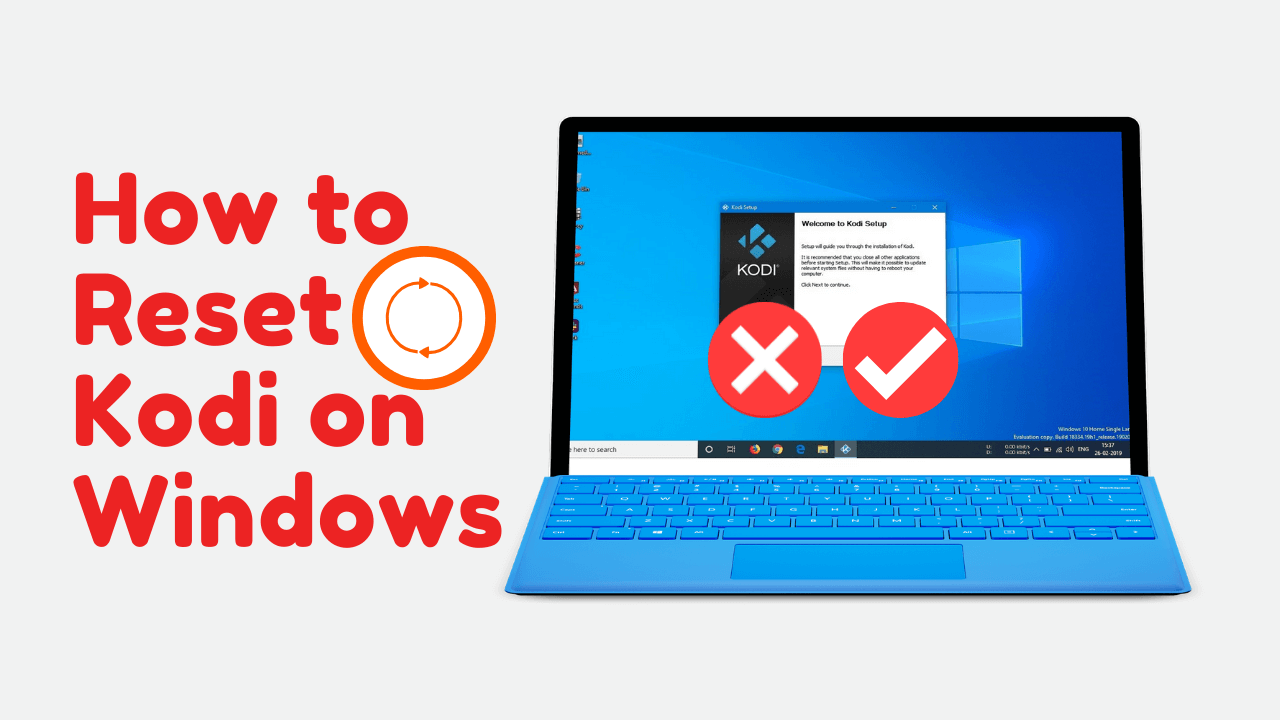

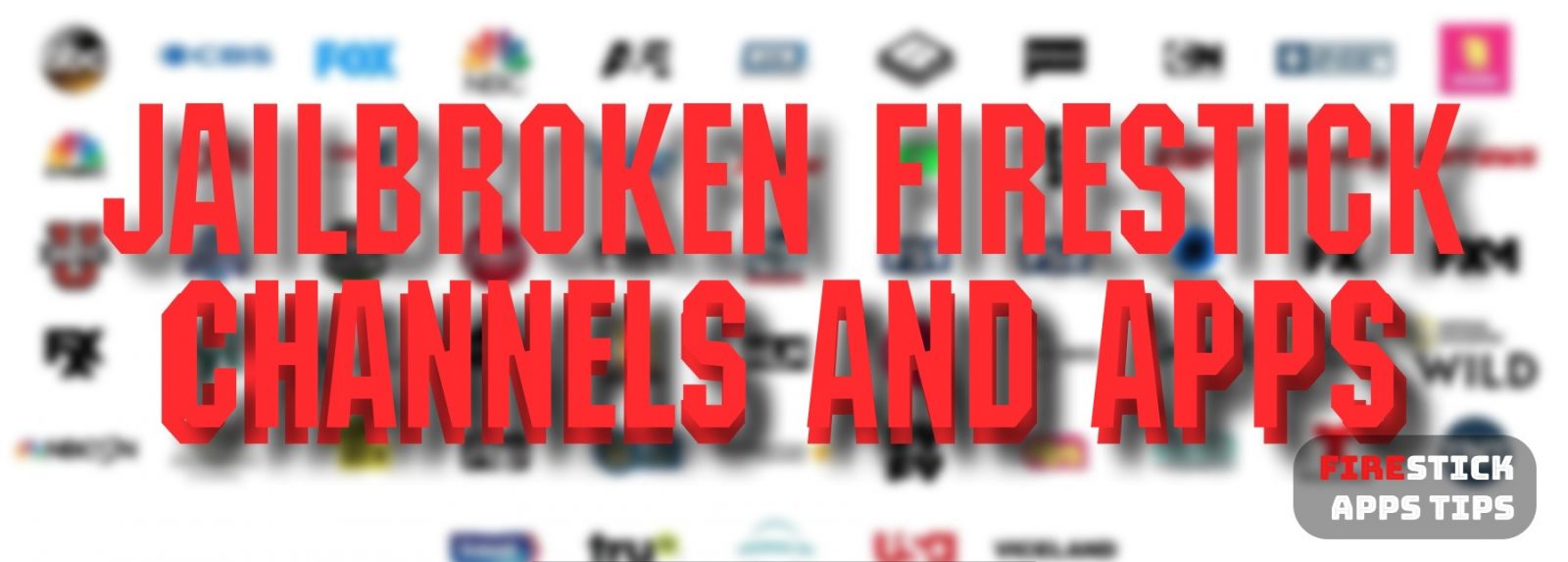
Leave a Reply